Moodle is a learning management system that STRATUS uses to support and track all that we do. Moodle will help in both course management and assist learners by providing:
- A central location for each course to post resources and additional materials, as well as to confirm dates and times of activities
- A class attendance list for course instructors
- A learner’s list of courses attended
- Course directors and instructors’ access to a list of the courses they’ve taught at the STRATUS Center, contributing to reports of simulation-based training for you and your department
- A system for supporting quality assurance through Moodle’s anonymous feedback survey
How to Create a Moodle Profile
Learners and instructors alike will need to create a Moodle user profile (which takes about a minute!) before teaching or attending an activity to tell us about yourself. We encourage all instructors and learners to do so ahead of their arrival at STRATUS to expedite the check in process. Learners will be asked to sign into their course on Moodle upon arrival.
To create a Moodle profile, follow the instructions below.
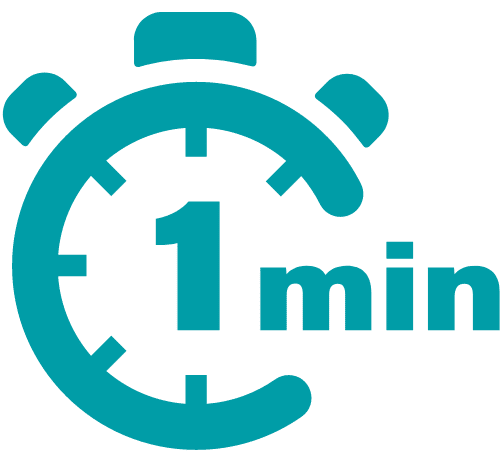
Create your profile in just one minute!
Once you’ve logged in for the first time, if not prompted immediately, please:
- Click on the
User Profile icon near the top right of the page.
- Next to your name, select the
Profile icon and select Edit Profile under the User Details section.
- Complete the required drop-down fields and click the Update Profile button.
Questions? Contact us for assistance.